注意,请在安装前仔细阅读本文档
Attention, please read this document carefully before installation.
请注意,安装过程会自动卸载原有旧版本Office软件,请确认后再开始安装
Attention, the installation process will auto uninstall your previous Office, please confirm before starting the installation.
请注意,Office2019仅支持Windows 10以上的Windows系统
Attention, Office 2019 only supports Windows systems above Windows 10
自Office 2019开始,微软不再提供离线独立安装包,Office改为在线安装,学校提供配置完成的自动安装脚本,根据网络情况,整个安装过程可能需要几十分钟甚至更多时间
Since Office 2019, Microsoft has no longer provided offline installation packages. Office will be installed online only. We provide automatic installation scripts. According for the network speed, the entire installation process may take minutes even hours.
学校提供的脚本即将安装以下组件:Access、Excel、OneNote、Outlook、PowerPoint、Word、Visio、Project,如果希望自定义安装组件,请访问https://config.office.com/参照网站说明自行配置安装脚本
The script will install the following components: Access, Excel, OneNote, Outlook, PowerPoint, Word, Visio, Project. If you want to customize the installation components, please visit https://config.office.com/ and read the instructions and write the scripts yourself.
安装激活步骤Install Steps
1、下载压缩包并解压,建议解压到C盘以外的非系统盘,并在系统盘(一般为C盘)预留10G以上的安装空间,解压后的文件如下:
Download the installation files from our website first. Unzip the files to a non-system partition other than the C drive. Make sure ther e are more than 10G free space in the system disk (usually C drive),after decompression the files should as follows:
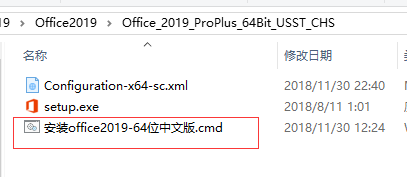
2、双击运行压缩包里的安装“office2019-32/64位中文版.cmd”文件(请注意不是setup文件)。
如果安装英文版,请双击运行“Installoffice2019-32/64bit.cmd”文件。
If you want to install the English version, please double-click the "Installoffice2019-32bit.cmd" file.
程序会检测提示你的操作系统版本,请仔细阅读窗口里的内容提示,确认即将安装的版本,然后按键盘上的任意键继续安装。
The program will detect your windows version. Please read the content prompt in the window, confirm the version to be installed, and then press any key on the keyboard to continue the installation.
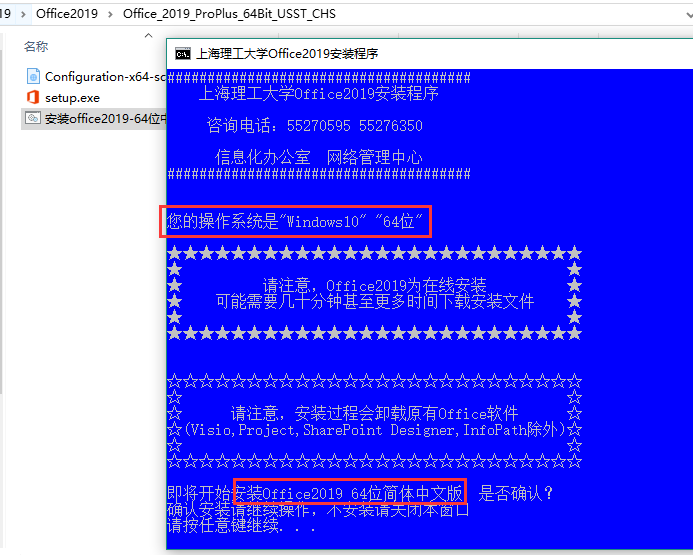
3、在上面的窗口中按任意键后,请在弹出的窗口中点击“是”允许安装程序启动。
After pressing any key in the window above, please click "Yes" in the pop-up window to allow the installer to start.
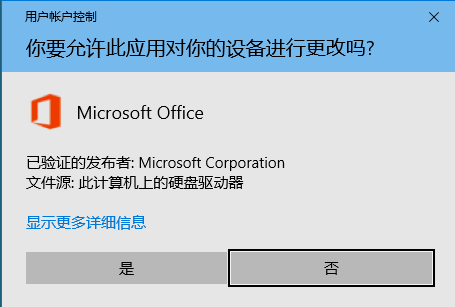
4、微软从Office 2019开始将安装方式改为在线安装,可能需要一些时间来下载程序并完成安装,请保持系统联网、电力充足,喝一杯1906咖啡,耐心等待。
Microsoft changed the installation method to force online installation from Office 2019. It may take some time to download and complete the installation. Please keep the internet connected, enough power, have a cup of USST 1906 coffee, and wait patiently.

安装过程中可以点击任务栏图标了解进度 You can click the taskbar icon to show the progress.
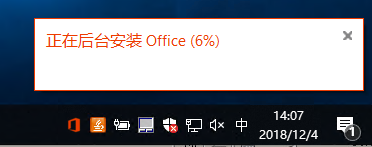
5、安装完成后运行激活文件,右键单击actOffice2019.CMD,选择以管理员身份运行。
Run the activation file after the installation, right click on actOffice2019.CMD and select Run as administrator.
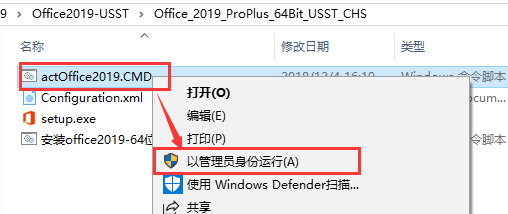
6、如果出现用户账户控制提示框,点击“是”
If the UAC appears, click "Yes"
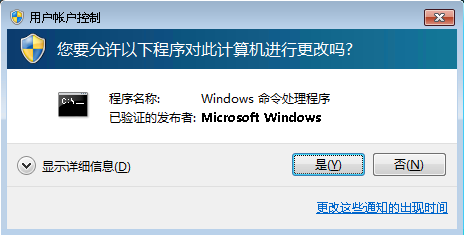
7、Office 19下方出现 “Product activation successful”,成功激活Office 2019
If "Product activation successful" appears under Office 19, the activation is successful.

8、打开任何一个Office组件,点击左上角的“文件”,再点击窗口左下方的“账户”,如果激活成功,就会如下图所示
Open any Office component, click on "File" in the upper left corner, and then click "Account" at the bottom left of the window. If the activation is successful, it will be as shown below.
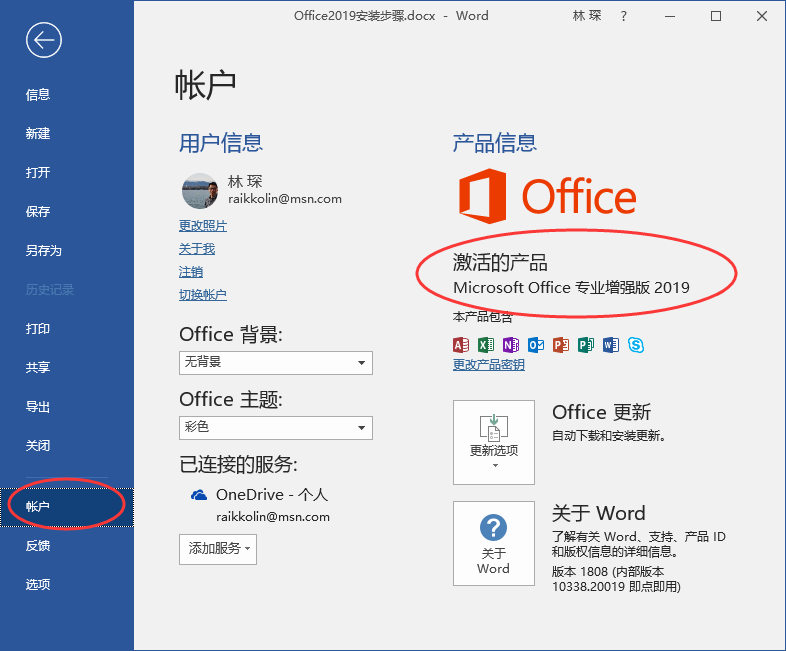
请严格遵照本文档步骤进行安装,如有其它疑问,请向信息化办公室林琛老师咨询。
Please strictly follow the steps of this document. If you have any other questions, please contact the Information Office. My name is Lin Chen.
注:激活操作仅限学校内部网络。Activation only works in the campus network.


